
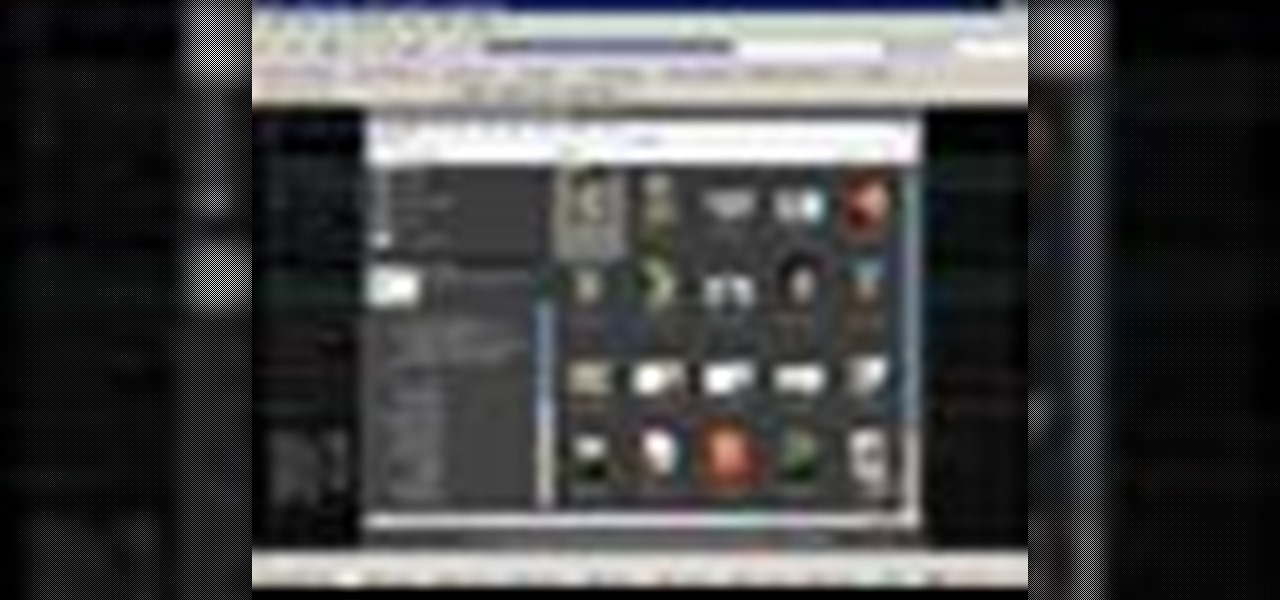
How To: Batch-process file names and metadata in Bridge CS3
This video shows you how to rename a series of images all at once in Bridge CS3, and how to manage options for batch-renaming. You also learn how to create a metadata template and use it to apply metadata to multiple images. Check out this video created by Michael Ninness now! Batch-process file names and metadata in Bridge CS3.
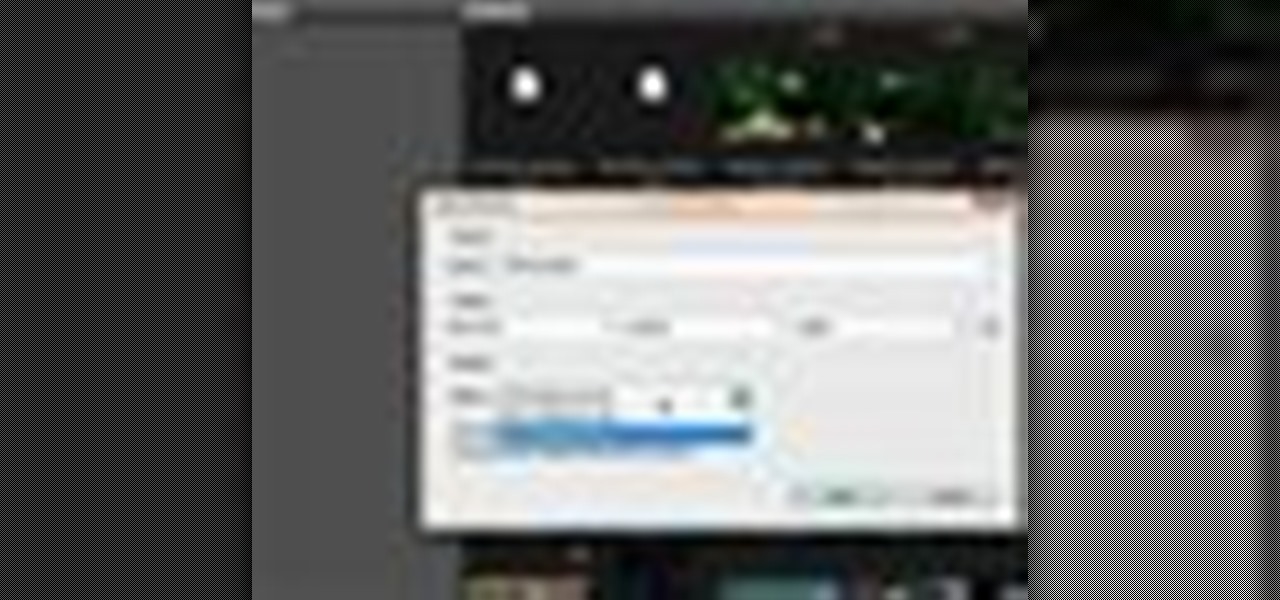
How To: Use Smart Collections in Adobe Bridge
Here, see some tips on the collections and smart collections in the Adobe Bridge. Bridge has a lot to offer and is a great organization tool. Collections and smart collections are great workflow features available to you. In this video tutorial, learn about organizing your files without messing up your folder structure and automatically bringing files in that you want based on your settings you assign to that collection. Check them out and learn a great new feature of Adobe Bridge CS4.
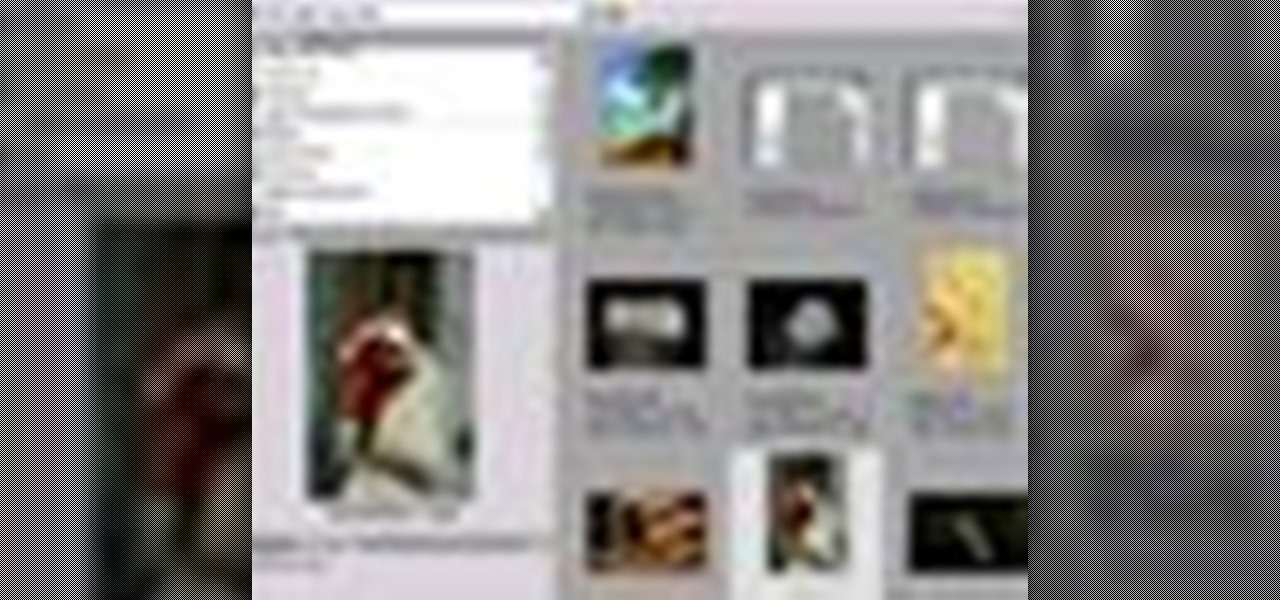
How To: Get started using Adobe Bridge
If you never used Adobe Bridge before, learn the basics of the Bridge now! Bridge has been around since CS2, and is a file brewing and organizing piece of software, designed to streamline your workflow using Adobe applications. This video tutorial is geared toward all you new Bridge users, with the hopes of getting you firmly situated and comfortable with Adobe Bridge, as well as understand some of the basic features it has to offer.
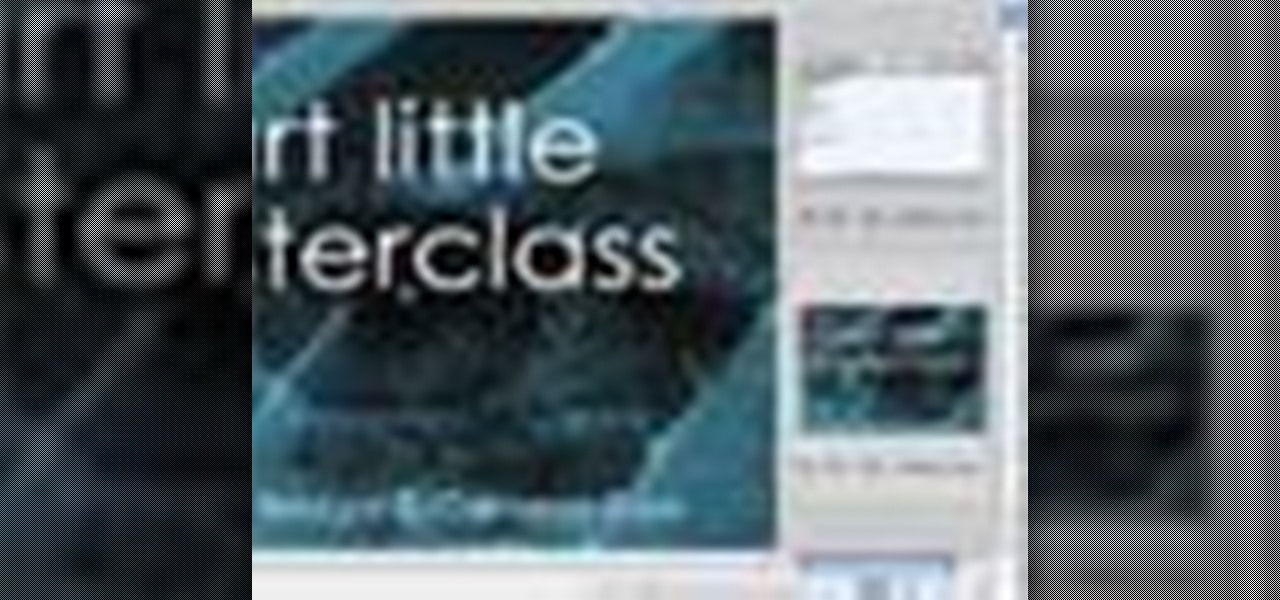
How To: View movies using Adobe Bridge
Sick of viewing .mov files or other videos in itunes? If you have Photoshop, you can use Adobe Bridge to load and play these videos instead. This works best when loading videos off of a dvd or cd.
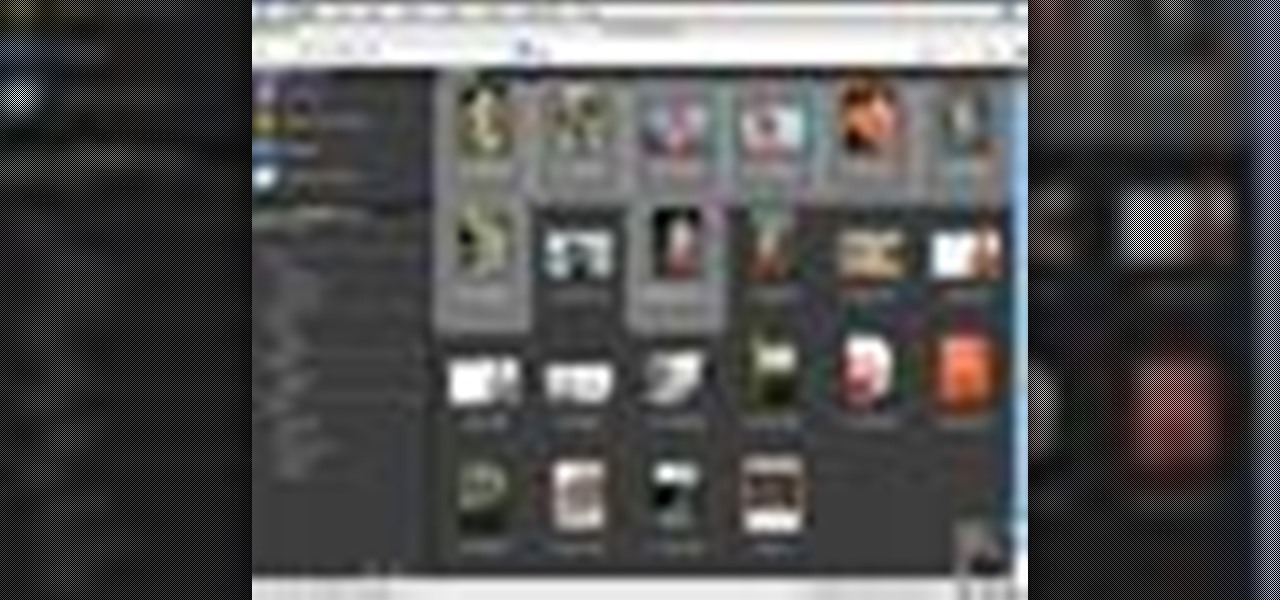
How To: Apply keywords to images in Bridge CS3
This video shows you how to create and apply keywords to images in Bridge. You learn how to add a new category of keywords, and how to use the Filter panel to sort and view images by the keywords you've created! Apply keywords to images in Bridge CS3.
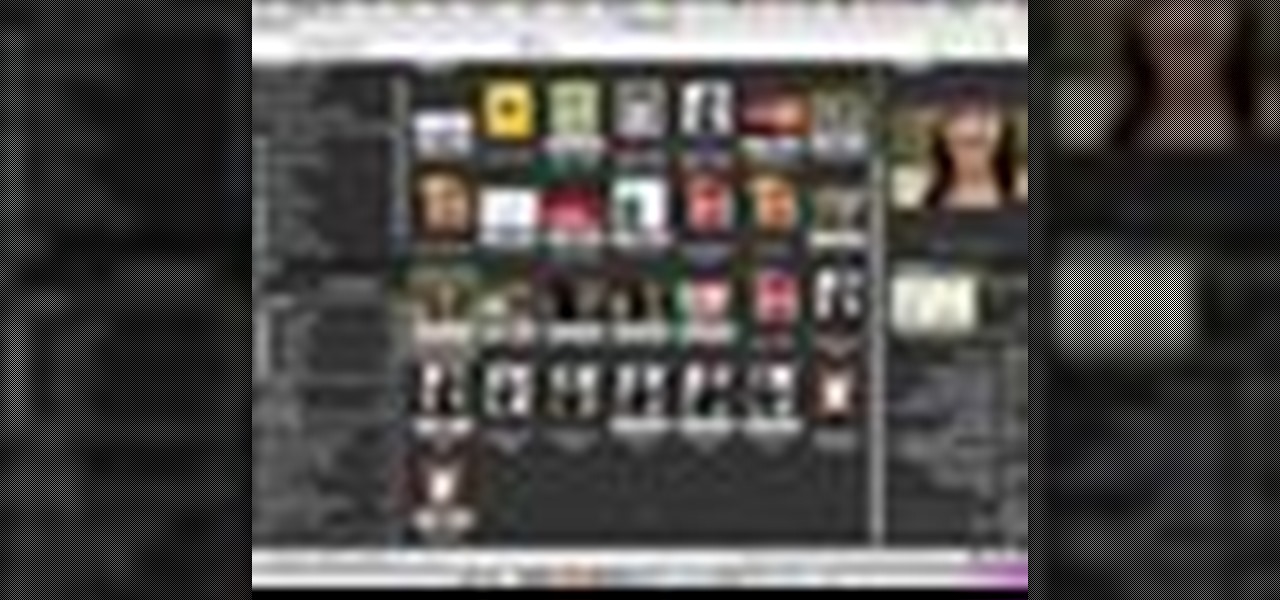
How To: Use Synchronized Windows in Bridge CS3
The Bridge CS3 is loaded with new features and performance enhancements. Some of the new features aren't as obvious. In this video we'll take a look at the New Synchronize Window command as well as some other hidden features in the slideshow area.
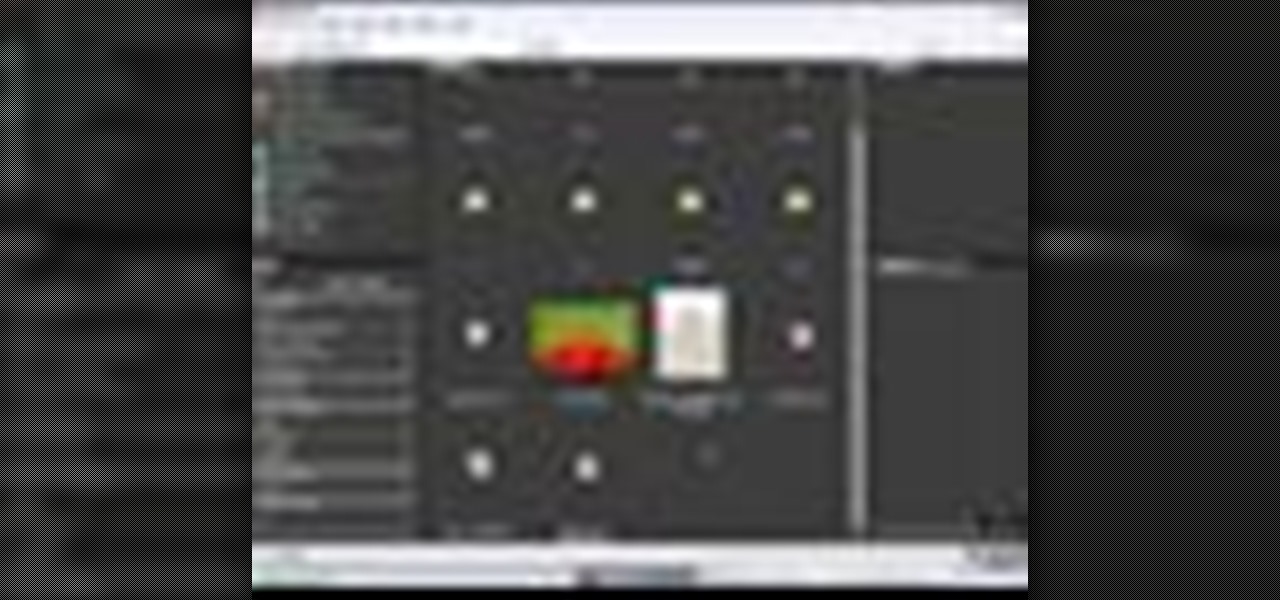
How To: Use Device Central CS3 and Bridge CS3
This video shows you how to use Bridge to preview content, and how to use Device Central and Bridge together. You learn about the kinds of files Bridge supports and how to test content in Device Central that you open directly from Bridge. Check out this video created by Winston Wang now! Use Device Central CS3 and Bridge CS3.

How To: Use Bridge CS3 in a photography workflow
This video shows you how photographers can use Bridge to work effectively. You learn how to batch-rename files, add metadata and keywords, and rate, sort, and compare images. You also learn how to inspect images with the new Loupe tool, and create a slide-show with new transition options. Use Bridge CS3 in a photography workflow.

How To: Make a flash picture gallery with Adobe Bridge CS4
Powerpoint is a handy go-to program for creating all sorts of presentations - if you're a high school student. Make your future picture galleries look worthy of great concert halls (or at least worthy of your friends' compliments) by watching this tutorial.

How To: Manage your media in Adobe Bridge CS5
Whether you're new to Adobe's Bridge or a seasoned graphic design professional after a general overview of CS5's Mini Bridge, you're sure to be well served by this official video tutorial from the folks at Adobe TV. In it, you'll learn how to manage your media visually with Adobe Bridge CS5 software, which now offers more flexible batch renaming, support for drag and drop between Creative Suite components, and the ability to access files in the context of what you’re working on by using the c...

How To: Use Adobe Bridge and why
Adobe Bridge -- why should you use it? That is one of the most frequent questions for Adobe Design users. Most don't even know what it is. This entire video explains some of the great reasons why you should actually use the Bridge. By the end of the video, you should be a die-hard Bridge user. Don't use the plain old regular file browser!
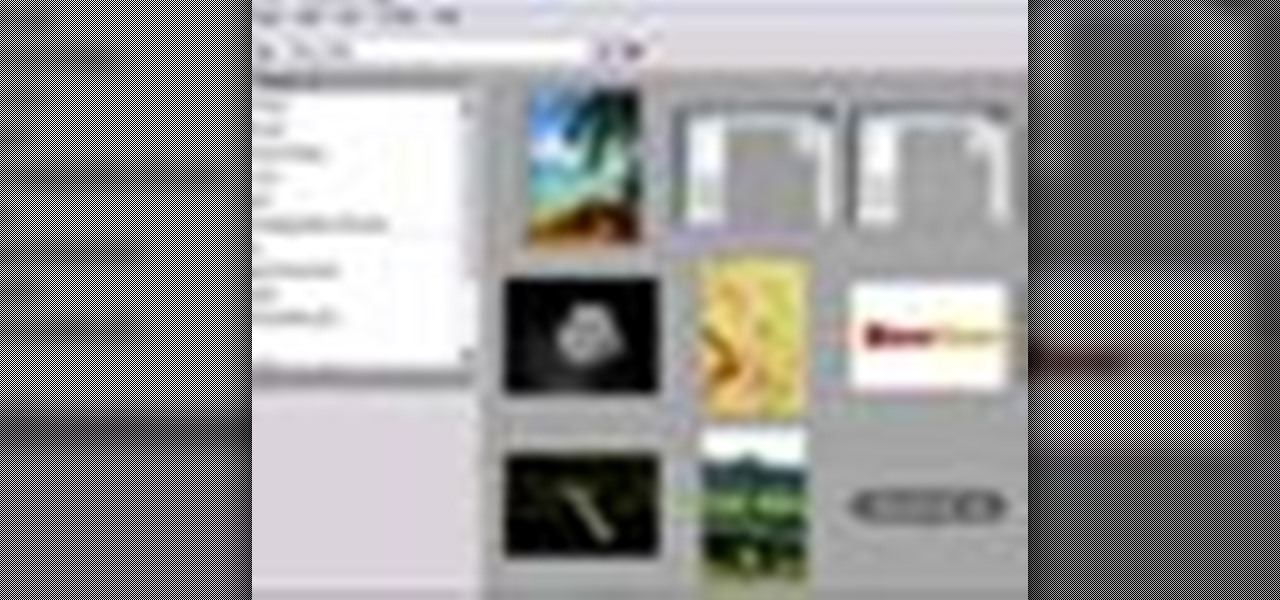
How To: Edit Adobe Bridge's layout and interface
Changing the way the Bridge looks is a personal touch everybody can make to streamline their workflow. Changing layout settings in the bridge is actually quite easy and very helpful for customizing for individual needs. In this video tutorial, see the ways that you can change the Bridge's look and feel to suit your work environment and to free up the space necessary to have a comfortable working window. This video also covers the viewing options given to you by the Bridge to allow for quick a...
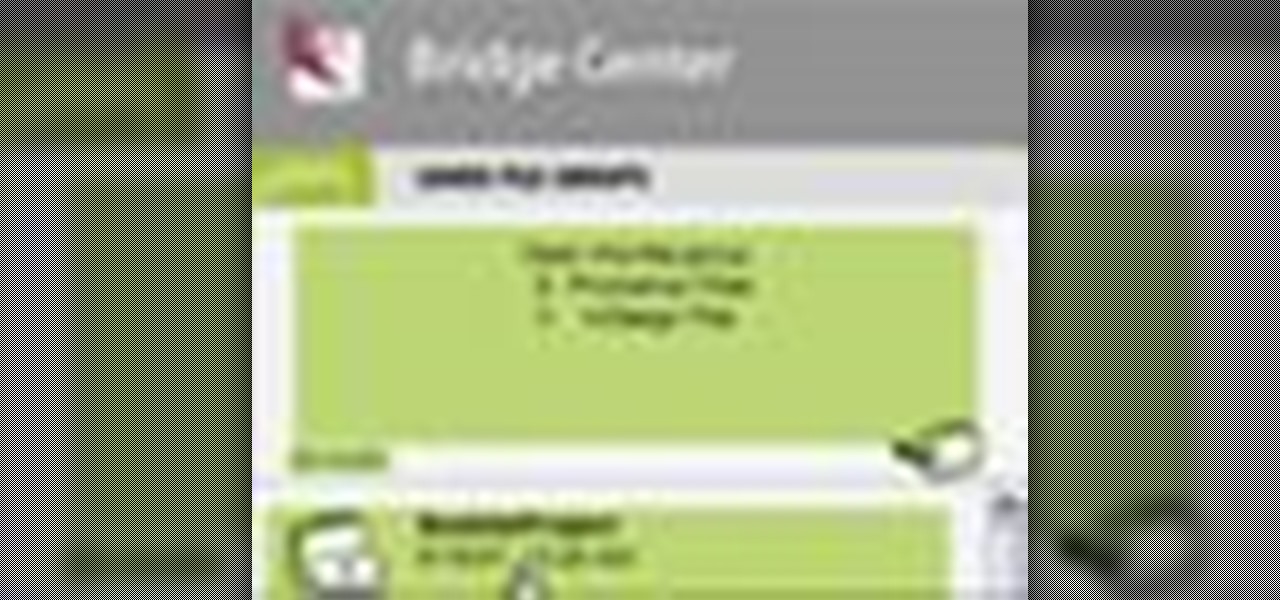
How To: Control Adobe Bridge via the Bridge Center
Check out these tips on the Adobe Bridge Center. Not only does the Bridge have excellent features for file browsing and file organization, but it also has the central area, consider it the hub, where you will find features that will further streamline your workflow. In this video tutorial, learn how to use the Adobe Bridge Center, which is a default favorite in the Favorites pane.

How To: Use Bridge in a design workflow
This video shows you how designers can use Bridge to find files and integrate them with In Design. Watch and learn how to search and group details of files, use Preview to examine high-resolution images, and use Compact mode to ease the process of dragging a file into another application. Check out this video created by Mordy Golding now! Use Bridge in a design workflow.
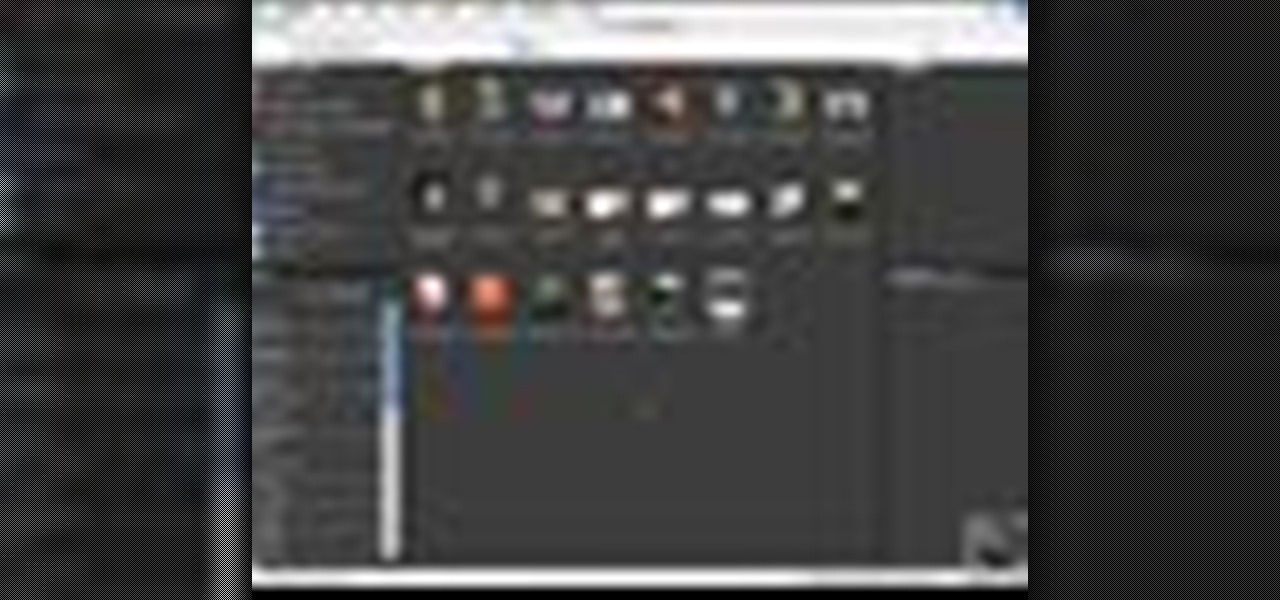
How To: Apply metadata in Bridge CS3
This video shows you how to add and edit metadata in Bridge. It will also show you how to set preferences for thumbnails and select the Metadata Focus workspace to view more information. Check out this video created by Michael Ninness now! Apply metadata in Bridge CS3.
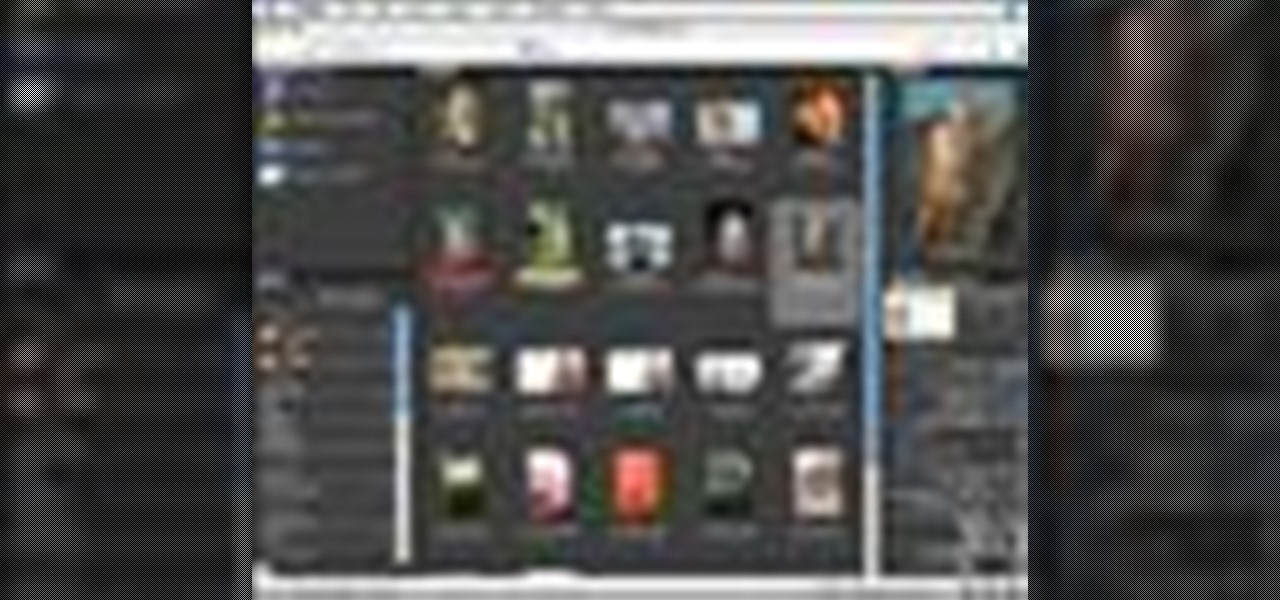
How To: Add ratings & labels to images in Adobe Bridge CS3
This video shows you different ways to add ratings and labels to files with Bridge. You learn how to use keyboard shortcuts in thumbnail, slideshow, and filmstrip views. The video also shows you how to filter files by ratings. Add ratings & labels to images in Adobe Bridge CS3.

How To: Import images into Bridge CS3
New to Bridge CS3? This video shows you how to import camera files into Bridge, manage import settings, and apply metadata such as author and copyright to the files. Check out this video created by Katrin Eismann now! Import images into Bridge CS3.

How To: Use Adobe Stock Photos in Bridge CS3
This video shows you how to use Adobe Stock Photos in Bridge. You learn how to browse, search, download for trial, and purchase a selected image. Check out this video created by Michael Ninness now! Use Adobe Stock Photos in Bridge CS3.

How To: Use the Camera RAW features of the Bridge
In the last Bridge episode we started to look at the Camera RAW features of the Bridge. In this video we go even deeper and look at the synchronization features as well as the ability to batch process your camera RAW files into other formats such as JPEG. Check it out!

How To: Use image stacks in Bridge CS3
One of the greatest new features for photographers in Bridge CS3 is the new Stack feature. However, in this video we'll not only take a look at how Stacks work for photographers, but also for videographers. That's right, video folks can also take advantage of this in interesting ways.
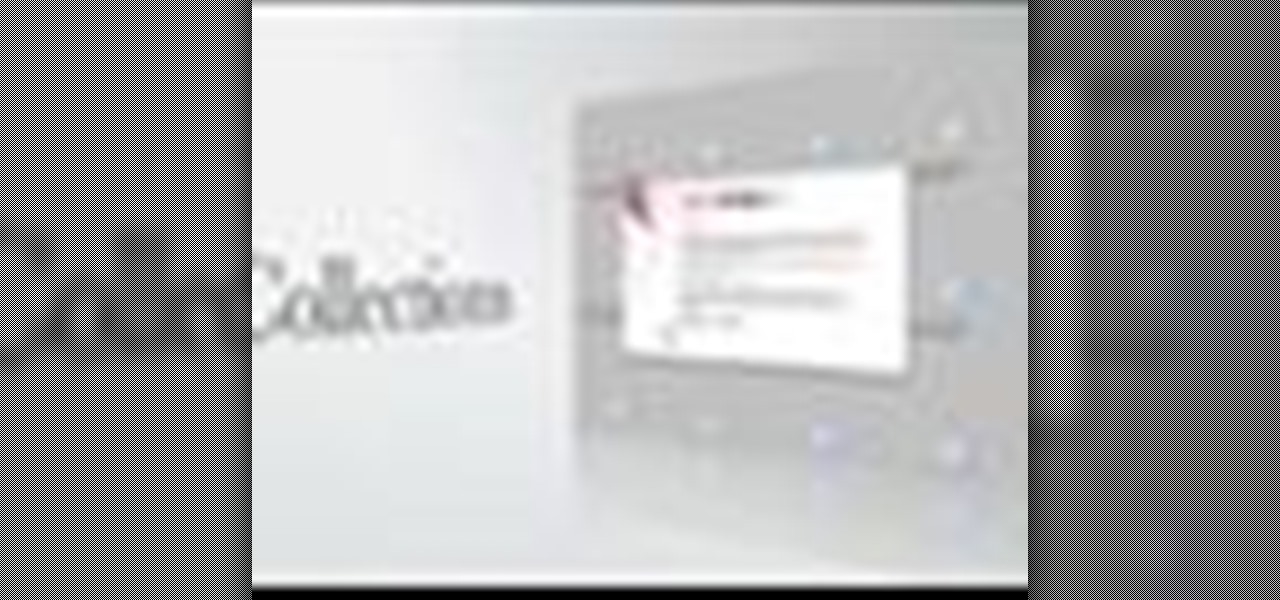
How To: Use collections in Adobe Bridge
In this video we'll take a look at how to create your search criteria once and use it over and over again with dynamic Collections. The Bridge is about to get a whole lot smarter in helping you find exactly what you're looking for. Check out this Terry White's video now!
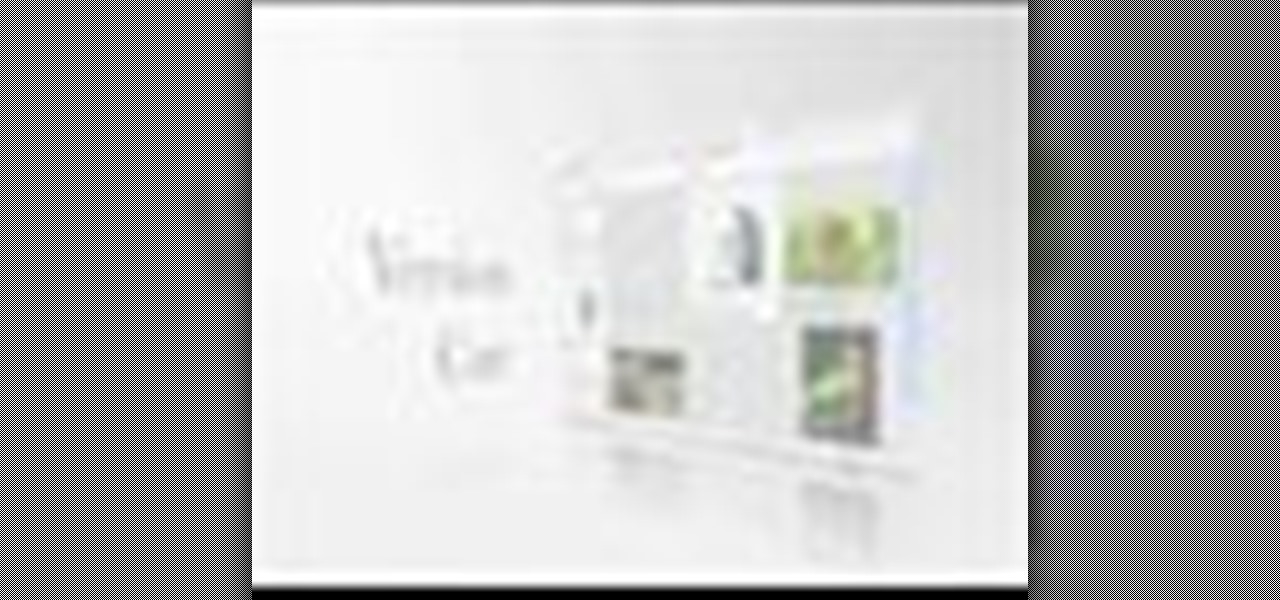
How To: Use Version Cue to manage versions in Bridge
Version Cue is tightly integrated into the Adobe Bridge and the CS2 Applications. In this video you will see how to set up a Version Cue project and how to save multiple versions of a Photoshop document into your project. Then you'll see how to revert back to a previous version.
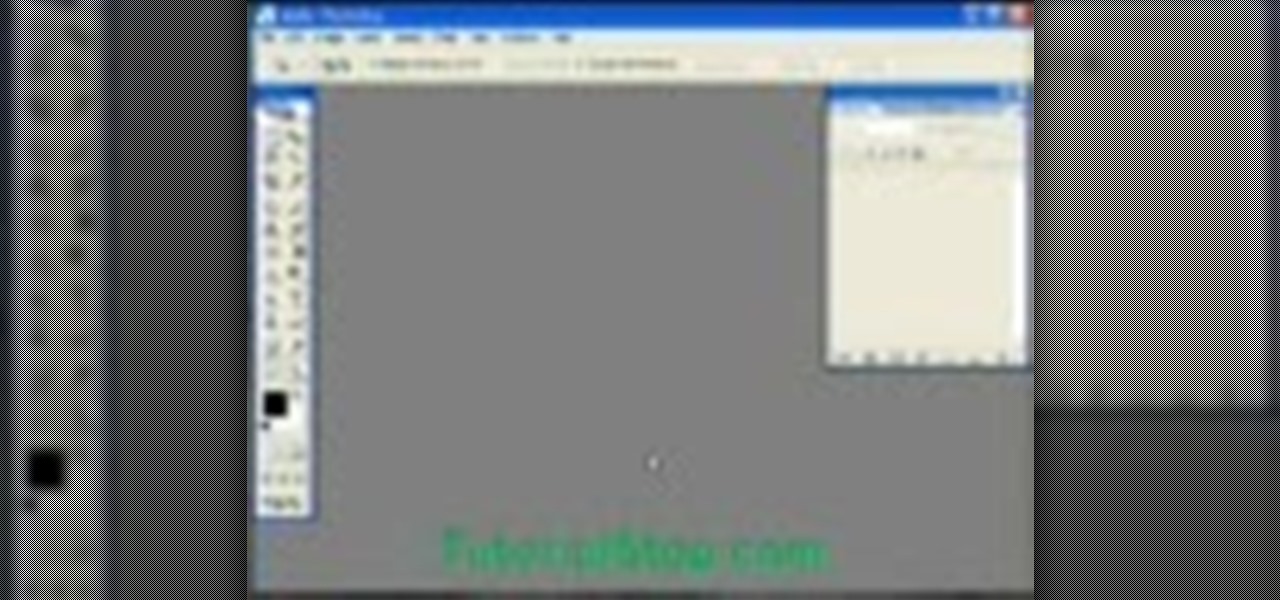
How To: Batch rename image files in Adobe Bridge
Renaming a couple of image files is easy. But what if you are dealing with dozens and even hundreds of files? In this video tutorial you will learn to solve the problems by batch renaming your image files using Adobe Bridge. Batch rename image files in Adobe Bridge.

How To: Get started with Adobe Bridge
In this video tutorial you will learn all about using Adobe Bridge. Adobe Bridge is a powerful, easy-to-use media manager for visual people, letting you easily organize, browse, locate, and view creative assets. It provides centralized access to project files, applications, and settings, as well as XMP metadata tagging and searching capabilities. Get started with Adobe Bridge.

How To: Create InDesign contact sheets from the Bridge
The Bridge has great integration with the other CS2 apps. One of the ways the Bridge integrates is via Bridge scripts. In this video you will see how to use Keywords in the Bridge to easily find your images as well as how to create an InDesign Contact Sheet.
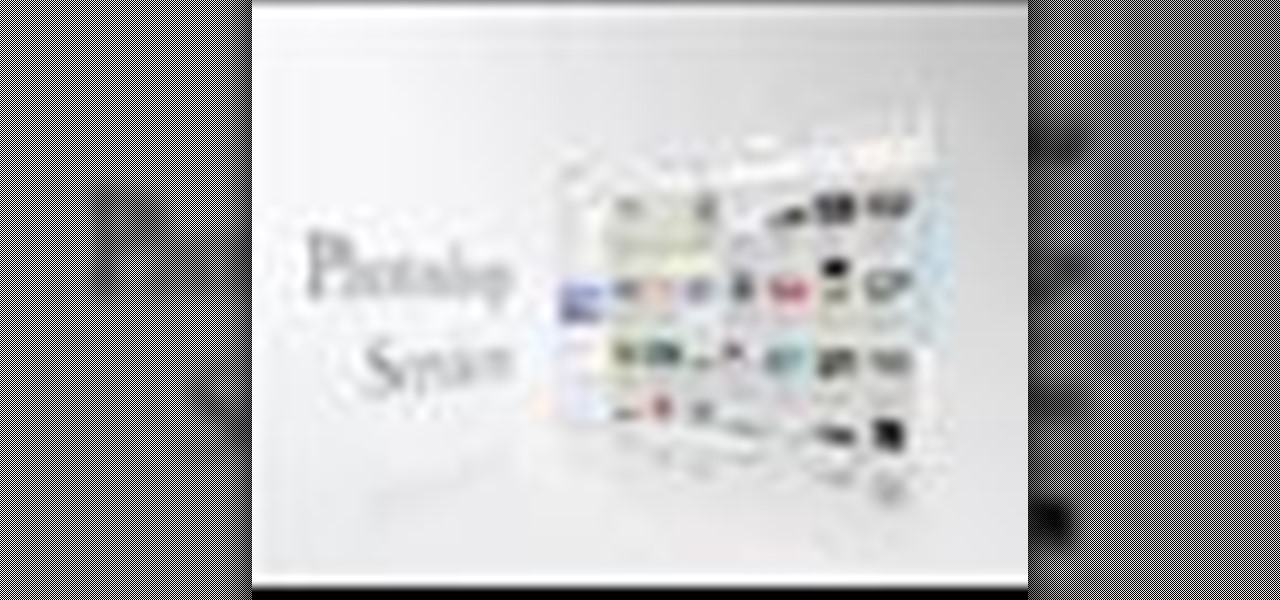
How To: Use the Bridge to connect to Photoshop services
Not only can the Adobe Bridge be used to browse and add metadata to your photos, but it can also be used to connect your photos to the online Photoshop Services. With Photoshop Services you can order prints, order books, cards and calendars as well as simply share your galleries online with your friends and colleagues. You can even sell your photos through the Adobe Photoshop Services partners.


